Description
Specs
ROM: 64MB Flash (S29GL512)
SRAM: 128KB battery backed with a CR2032 (should last 10 years or more)
MBC: MBC5 by default. Use the loader to allow for MBC1/3 games and to use this cart as a multi-game cart.
The PCB finish is ENIG, Gold fingers (on the edge connector) with a 45 degree bevel to give the maximum life for insertion/removal of the cartridge.
Low power at ~20mA current consumption (Tested on Pokemon Crystal start up screen). Will work for LSDJ too.
Wish list / Ideas
- Have it able to load additional games without re-writing the cart
- Have a save slot per game so when loading a different game, it will save the SRAM to that games save slot and load the other games save slot to the SRAM
Download / How to use
Multi-Game Maker
25 Sept 2019 – v1.1a
– Fixed bank issue with games that don’t have an MBC like Tennis
– Fixed file name display issue if using game title
9 May 2019 – v1.1
– For the new PCB that uses 128KB SRAM
27 Dec 2018 – v1.0
– Initial Release
How to use
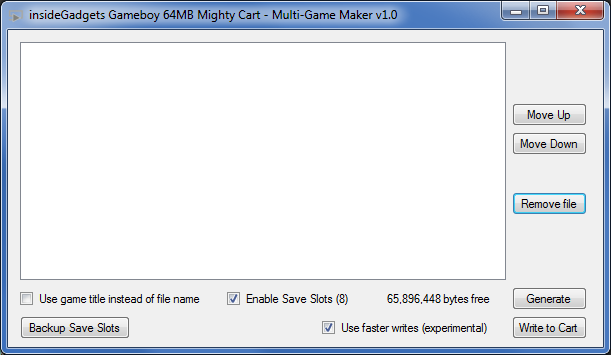
Open up the insideGadgets 64MB Mighty Flash Cart Multi-Game Maker.exe file. You can simply drag and drop your ROM files to it and move items up or down or remove them.
By default the save slot option is enabled, disabling it will allow you to have 1MB more space. The “Use faster writes” can sometimes be hit or miss but you will know within 10-20 seconds of no progress, please power cycle the flasher and try again. You can select the “Backup Save Slots” option to backup your save slots to a folder with the current date/time and each save slot will have the save name you gave it.
Once you have added the files you wish, press generate and a pop-up window will appear briefly and it will generate an output.gb file. After that, if you have GBxCart RW plugged in, you can press Write to Cart and it will flash the output.gb file to your flash cart. If save slots are enabled, it won’t overwrite the save slot data on the cart.
Using the Multi-Game Loader
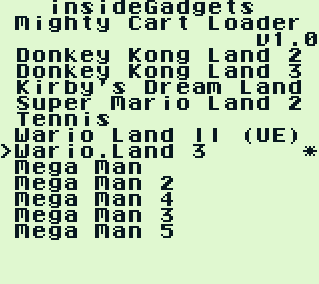
Once you boot your Gameboy, you can use the up/down arrow to scroll through the list or left/right to jump by 10 places. Press A to launch the game – the Gameboy will restart and the game will be loaded.
After you play a game and power off the system, when you power it back on, you will automatically jump to the last game you played (has an asterisk next to it to show this). This is done so it’s less likely for you to load a different game by accident and lose your save data if you haven’t backed it up.
Using the Save Manager
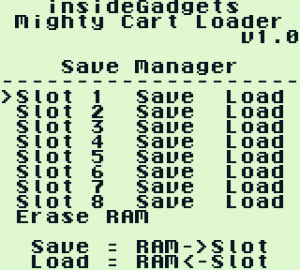
If you enabled save slots, you will have access 8 save slots by pressing the Start button at the loader screen.
To save the RAM to the slot, select the “Save” option, press A and then press Select to confirm. It will take about 20 seconds to save.
To load the slot into the RAM, select the “Load” option, press A and then press Select to confirm. It will take about 10 seconds to load.
To erase the data current on the SRAM, select “Erase” option, press A and then press Select to confirm. It will take about 10 seconds. Be careful about using this option as it will wipe your save. This is available because certain games like Perfect Dark can become corrupted or not work properly if the upper 32KB of the SRAM contains data.
Only logged in customers who have purchased this product may leave a review.

![[Discontinued] Gameboy 64MB Mighty Flash Cart](https://shop.insidegadgets.com/wp-content/uploads/2018/11/IMG_6031-1.jpg)
![[Discontinued] Gameboy 64MB Mighty Flash Cart - Image 2](https://shop.insidegadgets.com/wp-content/uploads/2018/11/IMG_6027.jpg)
![[Discontinued] Gameboy 64MB Mighty Flash Cart - Image 3](https://shop.insidegadgets.com/wp-content/uploads/2018/11/64mb-mfc-1.png)
![[Discontinued] Gameboy 64MB Mighty Flash Cart - Image 4](https://shop.insidegadgets.com/wp-content/uploads/2018/11/64mb-mfc-2.png)
![[Discontinued] Gameboy 64MB Mighty Flash Cart - Image 5](https://shop.insidegadgets.com/wp-content/uploads/2018/11/64mb-save-manager.png)
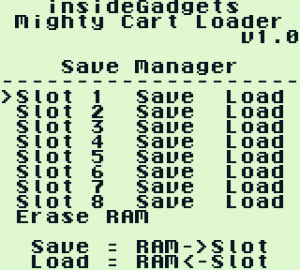
![[Discontinued] Gameboy 64MB Mighty Flash Cart](https://shop.insidegadgets.com/wp-content/uploads/2018/11/IMG_6031-1-324x324.jpg)
Reviews
There are no reviews yet.